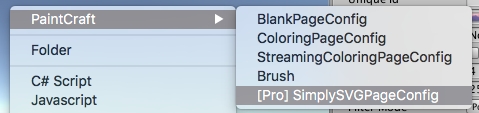SVG
First of all you must have one of the following packages to make it works
Both of these packages works the same. they generate the mesh from the svg file and paintcraft just render this mesh to the texture and then paint all unique regions - and use it as a page config.
If you use Adobe AI result svg files contains viewBox parameter. this parameter used for the result page config width and height. Just in case you didn't know svg is a plain xml file.
Package setup
As I mention above you must purchase one of the packages and import it to the project. here is a small instruction
Simply SVG
Import Simply SVG package in to the project
Import (double click at)
PaintCraft/Pro/SVG/SimplySVG.unitypackagein to the projectAt the new folder
PaintCraft/Pro/SVG/SimplySVG/PageConfigsyou will find 3 demo pages which you can select at paintcraft controller as you did for standardUse context menu to create new page configs
SVG Importer
Import SVGImporter int to the project.
Import (double click at)
PaintCraft/Pro/SVG/SVGImporter.unitypackagein to the projectAt the new folder
PaintCraft/Pro/SVG/SVGImporter/PageConfigsyou will find 3 demo pagesUse context menu to create new page configs
Prepare SVG files
Just rename .svg file to .svg.txt and you will be able to use it as standard unity asset. And just make sure that you have viewBox parameter as on the first screenshot of this document.
PageConfig Parameters
Any of the importer has the same parameters.
Name | Description |
UniqueId | Unique page config across all page configs used in this project |
StartImagePath | If you wish to have default background image you can set this up. |
SVG Asset | link to the renamed .svg to .svg.txt file |
Cache Generated Textures | If you wish generated outline and region files could be cached on the device. so next time you will open the same page those texture will be used. |
SvgAntialiasing | This is how smoth your line will be. more info about antialiasing at Unity Antialiasing Manual |
RegionMaxAlpha | After your outline layer generated region calculation routine started. It takes all closed regions with alpha |
FilterMode | point result texture are rendered. Point - means no filter and this allow you to make perfect floodfills. |
Last updated