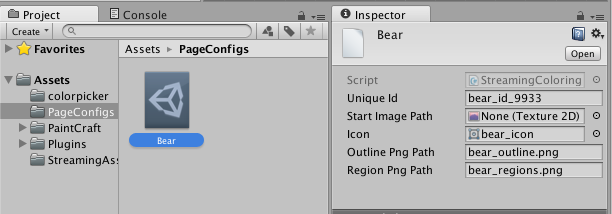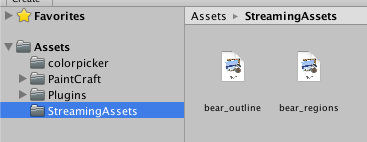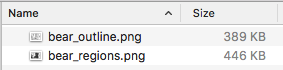Streaming Page Config
Synopsis
Often you can face the problem that your result package size is huge, this happens because you can not use compressing on your source coloring book textures, so unity won't apply any compression and one texture could take 2-3 mb even if source png file is just 300 kb.
To fix this problem you can save textures as raw png files at streaming asset folder, so they will included to package as is, and when you need it it will create Texture2D runtime from source png file.
Step by step guide
you can see that Unity even don't allow you to change any import settings, as this files goes to package as is
Create StreamingAsset page config and setup file paths
Then you need to setup parameters. Check following screenshot and description
Name | Description |
UniqueID | unique Id across all page config |
StartImagePath | This image is standard texture (not from streaming config), If you don't need default texture, just live it blank |
Icon | Icon is a Sprite, Usually you use this in gui, so it's better if unity compress all icons in to one atlas. |
OutlinePngPath | This is path to out file, if you use subfolders, you need to provide full relative to "StreamingAssets" folder path |
RegionPngPath | The same as outline but for png |
Now you can use this page config as usual, but final size per one page will be less than one megabyte
Important Notice
This is experemental feature, and right now it has a bug which will be fixed on the next release.
You can see that StreamingColoringPageConfigdoes not unload loaded textures properly. That's mean that if this texture loaded once it will live in memory forever.
To quick fix that you need to add following method to the StreamingColoringPageConfig.cs
and call this method when you finish drawing and open gallery.
Last updated